How to burn tinyUF2 firmware
All operations on flash are irreversible, pay attention to back up important files such as codes in advance.
Download tinyUF2 firmware
- Enter the BPI-Bit-S2 CircuitPython Download page.
- Find the
Install, Repair, or Update UF2 Bootloadercolumn at the bottom of the page, and click theDOWNLOAD BOOTLOADER ZIPbutton at the bottom to download the compressed package. - Decompress the compressed package locally, the
combined.binfile is the firmware we need.
Put the board in bootloader mode
- Connect the development board to the computer via USB.
- Press and hold the
BOOTbutton, and the red light on the back of the development board will remain off. - Press the
RSTbutton once. - Release the
BOOTbutton, and the red light on the back of the development board will remain on.
Burn the firmware in the browser
Support Chrome, Edge browser, the kernel version must be higher than 89.
- Open the ESP Web Flasher page.
- Click the
Connectbutton, an option bar will pop up, select the serial port where the development board is located.

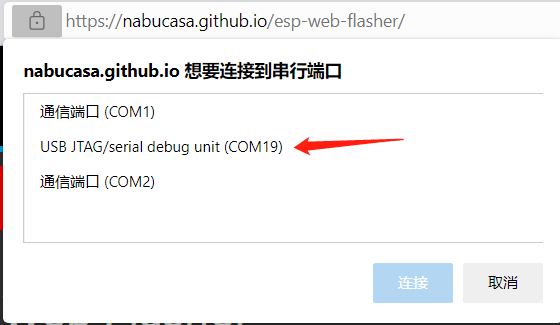
- After normal connection, click the
Erasebutton to erase the flash contents of the development board, this process is irreversible.
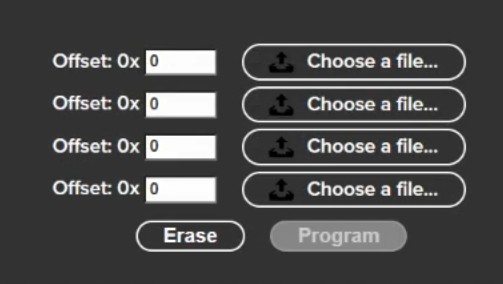
- Click the
Choose a file...button, jump to the directory where thecombined.binfile is located in the pop-up file selection window, select this file and click OK. - Click the
Programbutton to start burning the firmware, wait for about five minutes to complete. - After the completion, manually press the
Resetbutton once, the sign of successful programming is that the first colored light is always green, and a USB storage disk namedBITS2BOOTwill be seen in the computer system. If you don't get this result, you can retry the first five steps, or try the next burning method.
esptool local burning firmware
Open the Python official website.
For the Windows system, the most convenient way to download the installation package is to click the icon shown in the figure below on the homepage of the official website to download.

Other operating systems or other distributions can be selected in the Downloads option bar.
It is recommended to use a version above python 3.7.
Be sure to check Add Python 3.x to PATH when starting the installation, so that you can avoid adding it to PATH manually.

Follow the installation prompts step by step to complete the installation smoothly.
Taking the specific operation steps of Windows PowerShell as an example, use the following command to install esptool:
pip install esptoolIf necessary in the future, you can use the following command to upgrade esptool:
pip install -U esptoolUse commands or other methods to enter the directory where the firmware is located in PowerShell.
You can open the PowerShell window in this folder by holding down the shift key and right-clicking in the Windows folder window.
At this point, you need to set the development board to bootloader mode, see above for details.
Use the following command to clear the flash, you need to modify the COM interface to the corresponding interface, here is COM22.
python -m esptool --chip esp32s3 --port COM22 --baud 460800 erase_flashUse the following command to burn
combined.binfirmware, you need to modify the COM interface to the corresponding interface, here is COM22.python -m esptool --chip esp32s3 --port COM22 --baud 460800 write_flash -z 0x0 combined.binAfter finishing, manually press the
Resetbutton once, the sign of successful programming is that the colorful light is a constant green light, if you do not get this result, you can try the first two steps of the command again.

 Translate
Translate